-
How to Convert Christmas PowerPoint to Any Video Formats for Viewing on Portable Devices
Posted on December 21st, 2011 No commentsChristmas 2011 is approaching. If you want to make a Christmas Ecard or video slideshow using PowerPoint, you should also know how to convert Christmas PowerPoint to video so that the receiver could view it on their portable devices.
PowerPoint 2010 for Windows brings many amazing new features, one of which enables you to directly save PowerPoint as WMV video format. Click “File” → “Save As” and then choose “Windows Media Video” as output format in the pop-up window. All the original PowerPoint effects like animations, transitions, music, movie clips, fonts and languages, etc. will be preserved in the output WMV video. The disadvantage is that you can only choose WMV as output video format and only 3 video sizes is offered.
Click “File” → “Save & Send” on the left → choose “Create a Video” on the right side → click “Computer & HD Displays” and you will see the 3 video sizes PowerPoint 2010 offered.
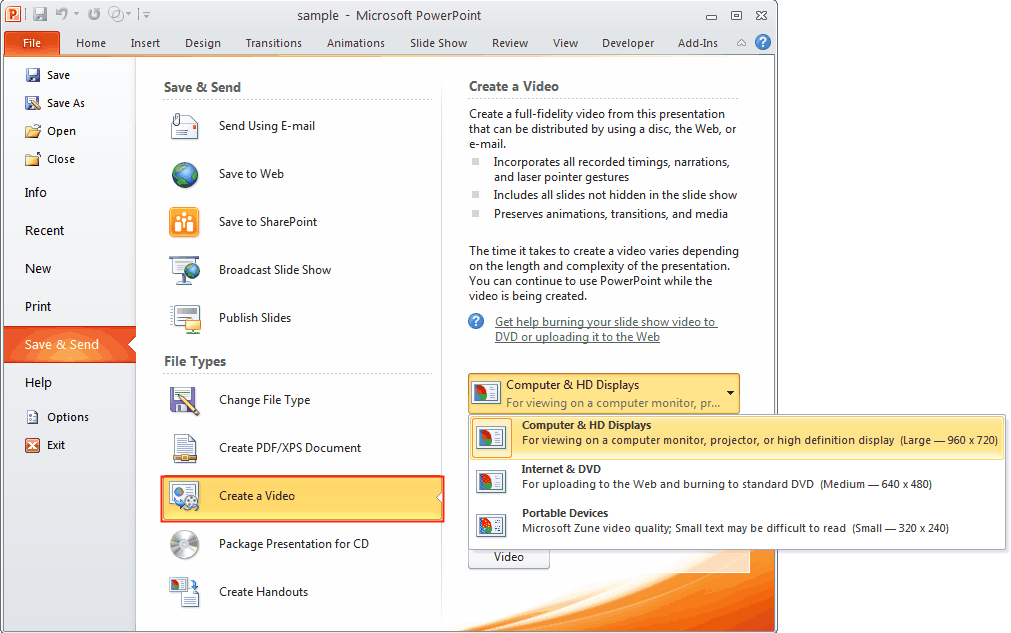
The 3 sizes are: 960 x 720, 640 x 480, and 320 x 240. If you have older PowerPoint versions like PowerPoint 2007 or 2003, or want to save PowerPoint 2010 as other video formats like MP4 or other video size like 960 x 640 for iPhone 4S, then you’ll need Leawo PowerPoint to Video Converter for help.
It is one of the best PowerPoint converters that help you to convert PowerPoint to all the popular video formats like MP4, FLV, AVI, WMV, MOV, MKV, etc. while keeping the original effects intact. What makes it stand out of others is its batch conversion function of converting multiple PowerPoint files to video at one time, with no number limit. Output video parameters can be edited to guarantee best quality, like Codec, Bit Rate, Video Size, Frame Rate, etc.
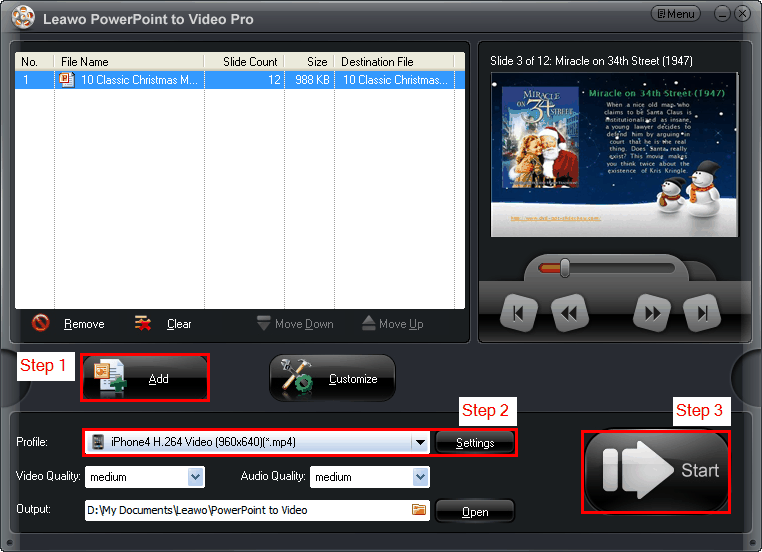
Powerful but easy to use, in 3 steps you can convert your Christmas PowerPoint to any video formats. Run the program and click “Add” to import PowerPoint files. Then select a video format from the “Profile” drop-down list. For advanced users, you can click “Settings” to edit the output video parameters. Finally, hit “Start” button to start converting PowerPoint to video.
There are many other advantages of saving PowerPoint as video besides viewing on the portable devices. The receivers can view Christmas PowerPoint video on their computers with media players effortlessly. And you can also publish the output Christmas PowerPoint video on YouTube or your Blog easily to share with more people.
Making Christmas PowerPoint slideshow, save your effort and time with these Free Christmas PowerPoint Templates.
займ на карту rusbankinfo.ru
Christmas, Software Tips Christmas 2011, Christmas Powerpoint, PowerPoint 2010, PowerPoint to Video, PowerPoint to Video converter





Recent Comments