-
iPhone Stuck in Headphone Mode, How to Fix?
Posted on July 18th, 2016 No comments“As the title says my iphone 5 is stuck in headphone mode, there are no headphones in it but the phone thinks that there is. Any ideas? I’ve tried plugging in headphones and taking them out and it did nothing as well as turning the phone on and off. It just randomly happened today, I haven’t had headphones in for over a week and it wasn’t like this earlier.”
When iPhone is stuck in headphone mode, it will prevent users from hearing the sound. Also iPhone will act like headphones are plugged in. It is quite frustrating if your iPhone is stuck in headphone mode, but there are five methods that you can take advantage of to fix the issue.
Method 1. Clean the Headphone Jack
The first way is to clean your headphone jack when your iPhone is stuck in headphone mode. You can use a toothpick or q-tip to remove the dust or dirt from the headphone jack. And, please be careful to do this.
Method 2. Unplug and Plug the Headphones Several Times
Maybe your iPhone hasn’t completely recognized that your headphone was disconnected if your iPhone stuck in headphone mode. The easiest way that most people did the trick is to insert and remove the headphones several times (at least 7-8 times). The method is easy-to-do but useful for soloving the issue.
Method 3. Dry your iPhone When Water Damaged
If your iPhone was water immersed, you should make sure whether your iPhone headset jack is fully dried. You can use the hair dryer to blow into the headphone port and lock the phone for a while.
Method 4. Restart your iPhone
Press and hold the Home and Power buttons at the same time for about 10 seconds till the white apple logo appears. Keep pressing till the screen goes black. Then press the same button with the same way to turn on your iPhone again.
Method 5. Modify iPhone Settings
You can go to iPhone Settings>General>Accessibility>Incoming Calls (Call Audio Routing in iOS 10/9.3/9/8 devices like iPhone SE/6s/6, iPhone 6s/6 plus, etc.). And change the Incoming Calls (Call Audio Routing) to Automatic or Speaker. Then you need to go back to your home screen and toggle the volume up/down buttons. Open iPhone Settings again and change the Incoming Calls (Call Audio Routing) to Headset.
Tip: If you lost or delete some data by accident during the process of fixing iPhone stuck in headphone mode, you can recover them with the iPhone data recovery software.

займ на карту rusbankinfo.ru
-
Get Album Artwork for iTunes with 3 Simple Methods
Posted on June 30th, 2013 No commentsBuddies, welcome to my today’s share on how to fix and add album art for iTunes! In the following you will embrace 3 most widely-used ways to get album artwork for iTunes.
If you are the one that prefers to download songs from various sources on the web other than directly downloading from iTunes store, for sure you get the highest possible to run into the problem of missing cover art. That frustrated problem also occurs when you import songs from say a burned CD into iTunes library. If you get songs from the web or CD on the regular, the missing cover art problem will be spreading like wildfire, finally becoming a disaster and stops you enjoying better music with iTunes.
So have you ever thought of getting album artwork back for your iTunes songs? Have no clue to cope with that problem? No fear! Right here you will find 3 different methods to recover album art effectively.
Method 1: Find album artwork with Google
In the beginning, I will start by introducing a free and manual way of adding missing cover art to your iTunes songs. For this method, your best mate is Google Image search. Actually you can take advantage of the richest resources on Google Images to get album artwork for iTunes songs. Here also list the full steps to add album artwork to iTunes songs with Google.
1. Visit google.com and search for the album you need cover artwork for on Google Images.
2. Click the image so it expands and you get the larger view of the image.
3. Right click the image and save it to your computer
4. Open iTunes and drag the saved image into the missing album spot.If you just have several songs to be recovered, undoubtedly this method is the best. However, it will be time consuming if you have a large amount of songs to find artwork for. So if that’s the case, you can directly turn to the method 3, which is introduced to add iTunes album art massively.
Method 2: Get Album Artwork for iTunes with iTunes itself
This method is by far the easiest and quickest way to find album artwork, since iTunes has an option built-in that will search and attempt to bring back the correct album cover art for your music collection. Obviously this option is worth a try, but I should remind you that this method is the least effective as you will get quite poor recovering results. You will find only few album covers are recovered due to iTunes limited online database. The recover success rate relies on the album actually being sold on iTunes.
1. Open iTunes and select one or more albums that are missing artwork.
2. Control-click (Mac) or right-click (PC) to bring up the contextual menu.
3. Select Get Album Artwork
4. You’ll receive a message that information about your songs will be sent to Apple, although they don’t retain information related to the contents of your library.If successful, you’ll see it show up immediately in iTunes. If not, have no fear, as there are a number of good alternative paths we can adopt, like the Method 3.
Method 3: Get Album Artwork for iTunes with Album Cover Finder
Since we have mastered all traditional ways to get album artwork back, now it’s the time for me to introduce the holy gray way to get album artwork for iTunes – take use of Leawo Album Cover Finder. With the help of this best-reviewed program, you can automatically get album artwork for iTunes in just a matter of minutes.
I should say this is truly the best method for the die hard music collector. Not only you can find your missing music artist, album, album artwork, etc. automatically, you can even remove duplicate songs in iTunes or music folders on other MP3/MP3 devices. Songs labeled “track 01” or “unknown artist” will be restored accurately and massively thanks to its world’s most powerful and richest online database. This app is indeed your best mate to find all missing cover art along with fully automated duplicate removal.
1. Download and install this Album Cover Finder on your computer.
Album Cover Finder for Win / Album Cover Finder for Mac
2. Run the program, and click Start to Clean iTunes button.
3. The program then scans your music library automatically and displays all songs missing album artwork in Songs Without Album Artwork section. You can choose to download artworks for all songs.
4. Artwork of some songs might be not downloadable. Or if you feel disatisfactory with the fixing result, you can double click the song or click the Edit button in each unrecognized song to do manual editing. You can import artworks as you like.
5. At last, after fixing, you can simply apply the results to your iTunes music library by clicking on the Apply button on the top-right corner.Okay, above are by far the top recommended methods for anyone who wants to cover album artwork for iTunes. You can choose your desired one to complete the missing iTunes album artwork restoring task. You are also welcomed to share other great ways to get album artwork back in the comment box below.
займ на карту rusbankinfo.ru
-
8 Music Creating Apps to Help iPhone Users Freely Create Music and Ringtones
Posted on June 25th, 2013 No commentsWhen you’re walking in the street, you will always hear wonderful music and songs from somewhere. Music – pretty much every human being enjoys it in one form or another. Only a few are gifted enough to create it, however. But no matter which side you belong to, chances are you’ll find an app you like in our list of 8 music-making applications for iPhone users.
Some of them are as simple as tapping on the keys of the piano. Some are more complicated, with all kinds of bells and whistles, but more capable at the same time. Still, some other tools may tell you how to get songs from various sounds or create iPhone ringtones for your precious iPhones. Check them out in the slideshow below and feel free to let us know which one you dig the most!
Figure
From the makers of Reason comes Figure, which is a mobile app made for quick and easy music-making on the go. It gives you drums, bass and lead synth, which can be controlled easily with the simple touch interface. The app is ideal for beginner music creators.
iVoxel
Can’t sing? Then use some vocoding magic to digitize your (or someone else’s) voice for use with your music projects. This app called iVoxel can do that – it is a combination of a voice optimized synthesizer and a vocoder. And yes, it can auto-tune stuff as well.
Music Recorder
Music Recorder is the best audio recording software ever for music lovers to record any audio and music on Windows OS. It could act as streaming audio recorder to record Mic audio and other built-in input audio stream. Meanwhile, it could also perform as a computer audio recorder to record computer audio files in local music library. What’s more, it is also an online audio recorder that could record audio of various online music sources like YouTube, AOL Music, Last.fm, etc. As professional music recording software, its built-in recording Task Scheduler allows music lovers to record music via preset starting time and duration. Based on powerful online music library, Leawo Music Recorder could automatically download and add music tags like album, album cover, artist and song name to the recordings.
TonePad
Tonepad has to be one of the simplest music-making apps we have ever seen. You just tap on the dots, arranged in a 16 by 16 grid matrix, and music comes out instantly! Try it out, the app is free of charge.
Nanoloop
Nanoloop is a full-featured music-making tool combining a sequencer, a synthesizer and a sampler into one package. The app is optimized for mobile devices and it should run smoothly even if loaded onto a smartphone of average capabilities. Several projects come pre-loaded to give you an idea as to how to work with Nanoloop.
iAm Ringer
iAm Ringer is an all-round Mac iPhone ringtone creator that can make iPhone ringtone on Mac for various iPhones. This iPhone ringtone software smartly supports various ringtone sources: almost all video and audio in AVI, MPEG, WMV, MP3, WMA, WAV, etc., media sources like videos, audios and movies in your iTunes, online videos and audios, etc. It is equipped with abundant useful features to let you get individualized iPhone ringtones like Timeline Zoom In & Timeline Zoom Out modulation, Fade in & Fade out effect adjustment and Start Time & End Time setting, etc.
Musyc
Musyc is part a music creation tool, part a sandbox game of sorts. The user draws shapes on the screen which then move and bounce around creating different tones along the way. Various effects, such as delay, overdrive and reverb, can be added as well.
FL Studio Mobile
FL Studio Mobile allows you to create and save complete multi-track music projects on your iPhone or Android device. Projects you save can be opened on the app’s desktop version for further modification. The app comes loaded with 133 high quality instruments, drum kits & sliced-loop beats. Songs can be exported to WAV or AAC files.
займ на карту rusbankinfo.ru
-
Top 7 most popular platformer games for iPhone, iPad, iPod and Android
Posted on February 28th, 2013 No commentsIn the past 2012, there’ve emerged quite a lot of wonderful apps and games for people to better enjoy their leisure life. As calculated, there were more than 775,000 apps in Apple App Store and Android’s Google Play owned the same numbers of apps for people to freely choose. There are various genres of games in these app stores for people to choose, among which platformer games have been popular. Platformer games are a fairly wide genre basically involving jumping around platforms and that constant motion is what defines them. Some of the side-scrolling action games also fall into that category. It would be difficult to select the apps that could be in your way. Thus, here I have got some of the most popular Platformer games for your iPhone, iPad and iPod.
Take a close look at the below games to know the most popular platformer games of iPhone, iPad and iPod of 2012.
Dragons Dream – A game we’d download for the graphics, but not so much for the gameplay, Dragons Dream is really an outstanding work of art. Still, with one big disclaimer – you have to appreciate the graphics first and foremost to like it. (only for iOS, download Dragons Dream)
Sleepwalker’s Journey – “Take a beautiful journey into dreams! Meet drowsy Moonboy. Blown out of bed by a big lunar sneeze, he sleepwalks through dreams. Moonboy needs your help to reach his bed. Guide him safely through various traps, clear obstructions from his path, and shift his surroundings to create a safe passage to the cozy bed. Solve environment puzzles in a fantasy world, find multiple pathways through the game, and collect stars and crescents to experience the beauty of Sleepwalker’s Journey fairytale atmosphere.” (for Android & iOS, download Sleepwalker’s Journey)
LostWinds2: Winter of the Melodias – “A quest to rescue Toku’s mother, Magdi, becomes a race against time through spectacular and richly interactive new regions of Mistralis. Toku and Enril journey through the picturesque Summerfalls Village – now beset by a sinister eternal winter and living in fear of Snow Monsters – to the frozen mountains of Chilling Peaks and the magnificent, seemingly deserted Melodia City. They come to realize that the shadowy hand of Balasar has entwined Magdi’s immediate fate with the disappearance of the ancient Melodia people centuries ago…” (for iOS only, download LostWinds2: Winter of the Melodias )
Sonic The Hedgehog 4: Episode II – “The Sonic 4 Saga continues in Episode II with the return of a beloved side kick and fan-favorite villains! Following the events of Episode I, Metal Sonic has returned to form a formidable alliance with Dr. Eggman! To face this new evil, Sonic will have to call upon an old friend to help him save the day! Now joined by Tails, race across four brand new Zones and take down fearsome new badniks with deadly combination moves in order to put an end to this dastardly duo’s plans!” (for Android and iOS, download Sonic The Hedgehog 4: Episode II)
Paper Monsters – “Dive into the world of Paper Monsters and watch a living world made out of paper, cardboard, and a few cotton balls unfold right before your eyes. Paper Monsters takes all of the classic 2d platforming elements, combines them with cutting edge graphics and then packs it onto your iPhone or iPad.” (for Android and iOS, download Paper Monsters for Android, download Paper Monsters for iPad and iPhone)
Waking Mars – “In 2097, life is discovered on Mars. When your mission of first contact becomes trapped by a cave-in, you must master the alien ecosystem to survive. With time running out, you will make a decision that determines the fate of a lost planet.” (for Android and iOS. Download Waking Mars for Android; download Waking Mars for iPhone & iPad)
Rayman Jungle Run – “Rayman Jungle Run is powered by the same UbiArt Framework engine that brought you Rayman Origins – Winner of numerous Game of the Year and Platformer of the Year awards. The legendary platforming hero is making the jump to your favorite mobile device!” (available for both Android and iOS. Download Rayman Jungle Run for Android, download Rayman Jungle Run for iOS)
займ на карту rusbankinfo.ru
-
Nokia HERE Maps is Available for Web, iOS and Android
Posted on November 15th, 2012 No commentsNokia is set to release its own map application for iOS. Called Here, the application will be part of a wider rebranding of Nokia’s mapping product. Here won’t be completely native, as Nokia announced that it is based on HTML5. Here will include voice-guided walking directions and some measure of offline functionality, among other features.
With HERE, Nokia hopes to change that. Available now as a desktop and mobile web-app, HERE is a lightning-fast maps solution with clean design, a strong data set and dedicated navigation modes for walking, driving and public transit.
It will be a free download for iPhone, iPad and iPod touch. “Of course, Nokia will build apps, some of them unique to Lumia devices, that gain a competitive advantage for Nokia,” he added.
The iOs app will include voice-guided transportation and walking directions, both things that Apple does not offer. It will also have offline support, allowing users to select a local region and pre-download the maps for that region in advance.
With the problems faced by Apple Maps, many have looked to Google for a new native mapping experience on iOS, but it’s not here yet. Nokia says Here will arrive “in the coming weeks.”
There hasn’t been serious maps competition on iOS before, so these next few months, with Google and Nokia releasing competing products, and Apple fixing errors and filling in missing data, are going to be interesting to watch. It is also important to remember that despite problems faced by many, Maps on iOS are still reliable for many others. When these alternative apps from Google and Nokia do eventually launch, if they are good, iOS will have not one but three viable mapping options available.
While some might question whether or not Apple would approve these apps, remember that having three major mapping apps on iOS is good for users, and makes iOS more attractive, and as long as you’re using iOS, Apple wins.
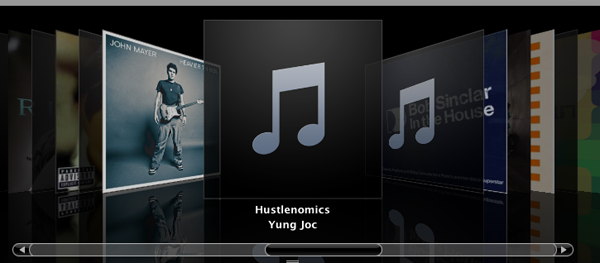
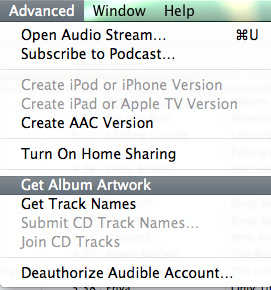
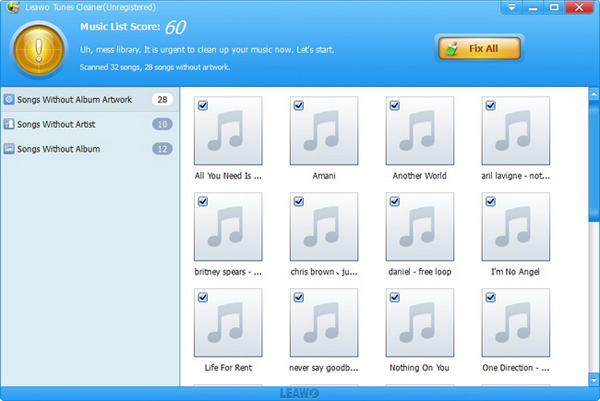
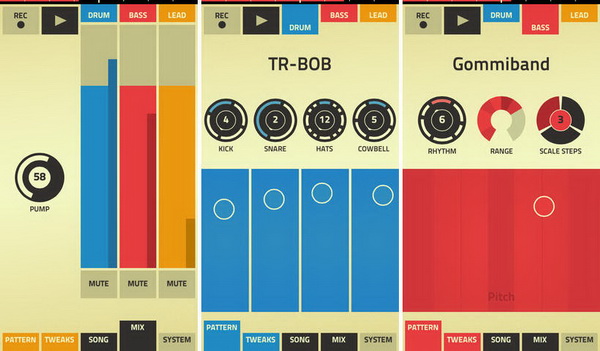
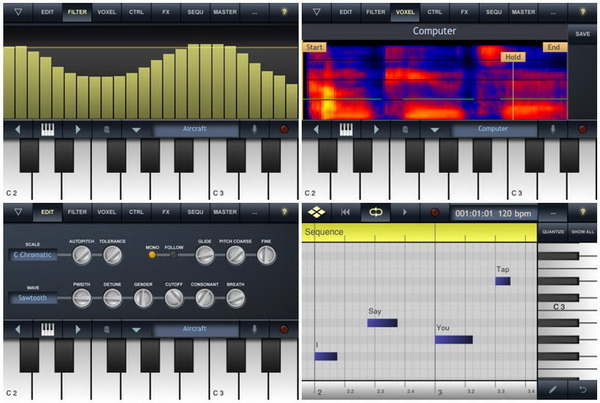
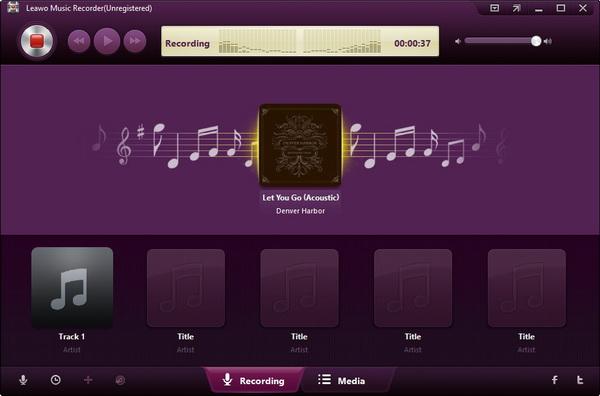
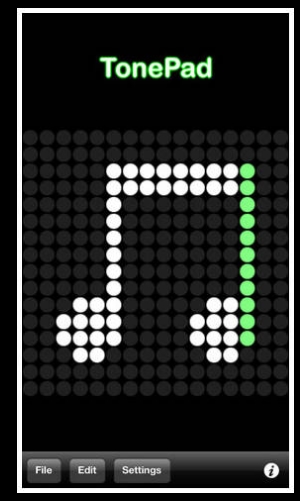
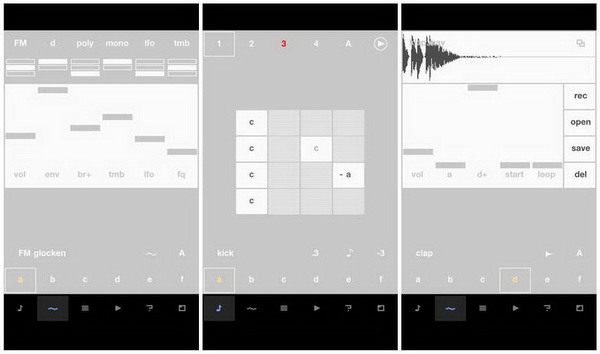
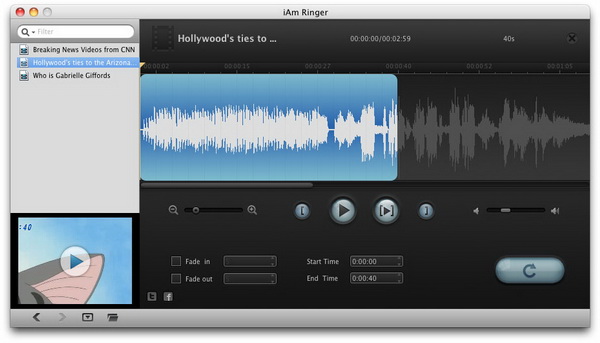
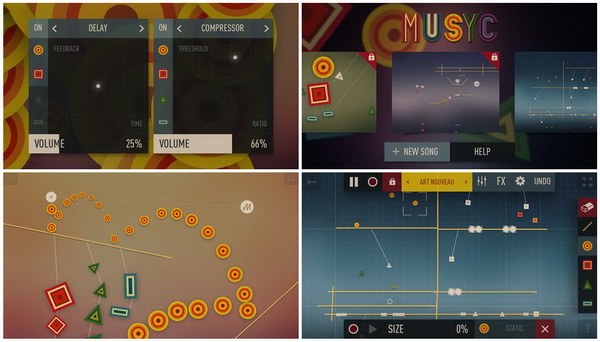
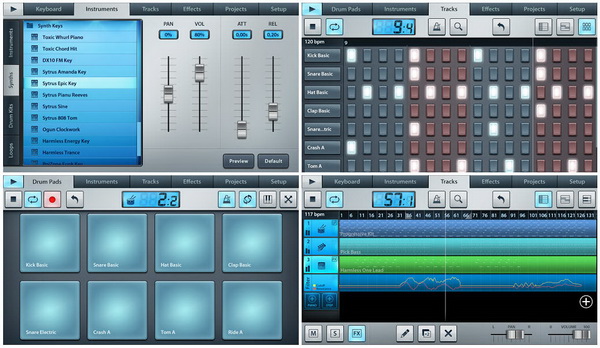

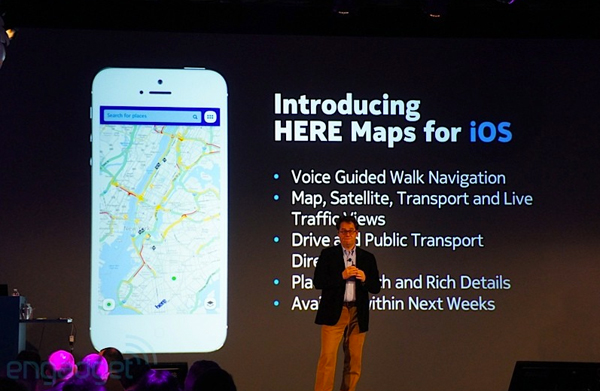





Recent Comments