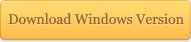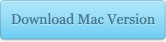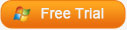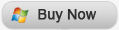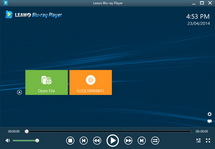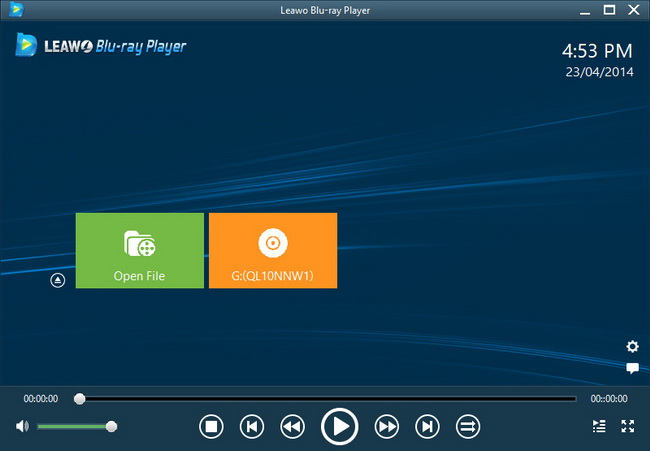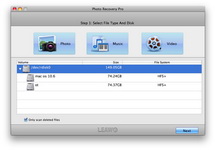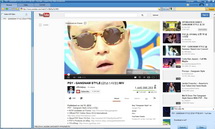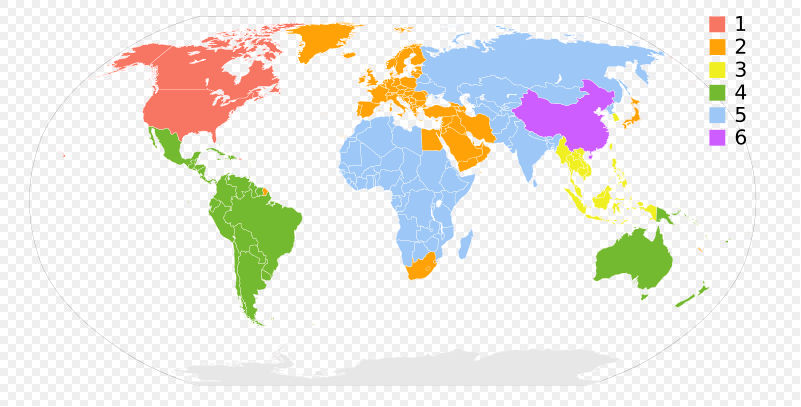Last updated on 2014-01-26, by
How to Burn Panasonic HDC-TM900 AVCHD Footage to DVD?
With the widely-praised 1080/60p or 1080/50p mode, Panasonic HDC-TM900 owns fantastic video performance. It is the pick for camcorder of the year in 2010, so it is easy to imagine how popular it is. More and more people adopt Panasonic HDC-TM900 to record full HD videos. With the popularity grows, problems will follow. For playing and sharing Panasonic HDC-TM900 AVCHD videos (MTS/M2TS file format) better, one of the best ways is to burn Panasonic HDC-TM900 AVCHD footage to DVD for extensive on DVD player and wide-screen HDTV.
To burn Panasonic AVCHD files to DVD, you need an AVCHD to DVD Creator. Lots of DVD burning software can be found on the internet, and I recommend one of the outstanding DVD makers here for you: Leawo DVD Creator. It lets you import various video sources as input, so Panasonic AVCHD files are supportable. With abundant DVD menu templates, unique video editing features and awesome 3D DVD effect, you are with the capacity to burn AVCHD MTS files to DVD with customized features. For Mac users, you can resort to Leawo DVD Creator for Mac to burn AVCHD to DVD.
Well, it is your turn to download the right AVCHD to DVD Creator (Win or Mac), and follow the guide below to burn Panasonic HDC-TM900 AVCHD footage to DVD for ultimate visual enjoyment.
Full Guide

Import AVCHD Videos
As you have installed and run this DVD making software on your PC, you are able to directly drag and drop AVCHD videos to it or click on the "Add Video" button to import AVCHD videos.
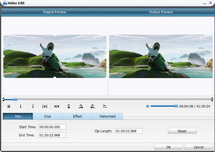
Set DVD Video Effect
This step can be skipped if you do need extra DVD video effects. Enter "Edit" section to trim video length, crop video size, adjust video effect and add video watermark. Switch to "3D Settings" section to convert AVCHD to 3D DVD with multiple 3D setting modes for options: Red/Cyan, Red/Green, Red/Blue, Blue/Yellow, Interleaved, and Side by Side.

Preview DVD Menu Template
Pick up one of the menu temple from Standard, Business, Education, Holiday, Nature, Others, Customized. This DVD Creator will display the template preview for you on the right side.
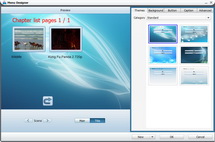
Design DVD Menu
If you are not quite satisfy with the DVD menu given, you can design DVD menu template by clicking on the "Design Menu" button (as shown in the above step) and go to the following five parts to make detailed customization: Themes, Background, Button, Caption and Advanced.
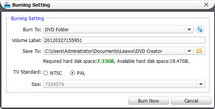
Burn Panasonic AVCHD Files to DVD
After all settings done, you can start to burn AVCHD MTS files to DVD by clicking on the "Burn to DVD" button. A Burning Setting panel will pop up for you to do further settings before you burn AVCHD to DVD. Then click on the "Burn Now" button to begin AVCHD to DVD creation.
Video GuideSoftware
DVD Creator 
Convert and burn all popular videos to DVD with free yet gorgeous DVD menus.
$29.95
Platfrom: Windows 7/Vista/XP
Windows 7/Vista/XP Go to DVD Creator for Mac
Go to DVD Creator for Mac
Extended Knowledge
 Panasonic HDC-TM900 is a successor to lauded HDC-TM700 and offers same fantastic video performance like its predecessor, especially with its widely praised 1080/60p mode. Its straightforward, unglamorous interface and generally impressive video quality highlight the Panasonic SD800, HDC-HS900 and TM900’s capabilities. It offers sophisticated 3MOS system, 1080/50p recording, new HYBRID Optical Image Stabilizer, 3D image shooting with optical 3D conversion lens, huge 3.5 inch touchscreen LCD display and built in 32GB memory with SD/SDXC/SDHC Memory Card Twin Memory Recording.
Panasonic HDC-TM900 is a successor to lauded HDC-TM700 and offers same fantastic video performance like its predecessor, especially with its widely praised 1080/60p mode. Its straightforward, unglamorous interface and generally impressive video quality highlight the Panasonic SD800, HDC-HS900 and TM900’s capabilities. It offers sophisticated 3MOS system, 1080/50p recording, new HYBRID Optical Image Stabilizer, 3D image shooting with optical 3D conversion lens, huge 3.5 inch touchscreen LCD display and built in 32GB memory with SD/SDXC/SDHC Memory Card Twin Memory Recording.