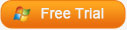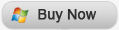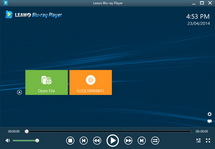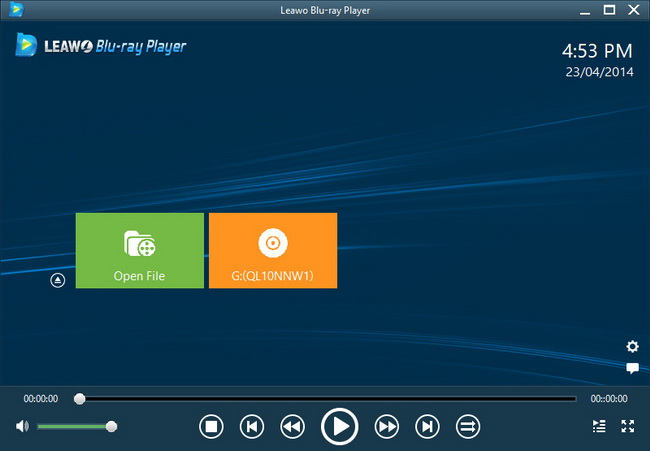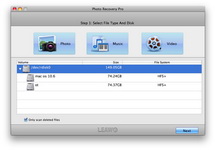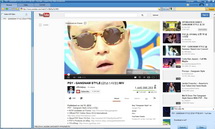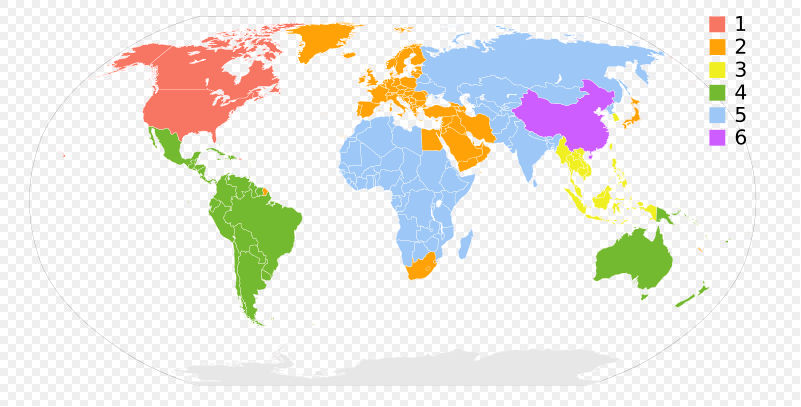Last updated on 2013-08-11, by
How to Transfer Music from iPhone to HTC One without iTunes
Good news to HTC users! According to a post from CNET written by Jason Cipriani, an easy method to transfer files from iPhone to HTC One without iTunes has been discovered. The HTC Sync Manager can help users to transfer Contacts, Calendar, Messages. Camera Roll files, Wallpapers and Bookmarks from iPhone to HTC One.
But when it comes to other transfers like music transfer, picture transfer and video transfer, this HTC Sync Manager may not be that powerful. If HTC One users want to enjoy a video shot by iPhone or the music downloaded from iPhone, they will get stuck. iTunes may be helpful some authorized computers, but yet, not the easiest way.
Leawo iTransfer, which can be regarded as the best iTunes alternative, is right here to solve the iDevices transfer problems. It can be used for transferring files among iOS devices, iTunes and PCs. The most powerful function of this software is the iTransfer won’t erase any files on your iOS device, it just transfers files. Also, Leawo iTransfer is a wonderful backup tool which can back up your iPhone, iPad and iPod touch files to computer for permanent saving. The following guidance is about to show you how to transfer music from iPhone to HTC One, you can also transfer videos, ebboks and other files with Leawo iTransfer.
Download Leawo iTransfer and try it for free:
1. The iTunes should be installed on the computer to guarantee Leawo iTransfer work; 2. Leawo iTransfer is shareware, and you can try the free version first and check out whether it meets your needs.
Full Guide
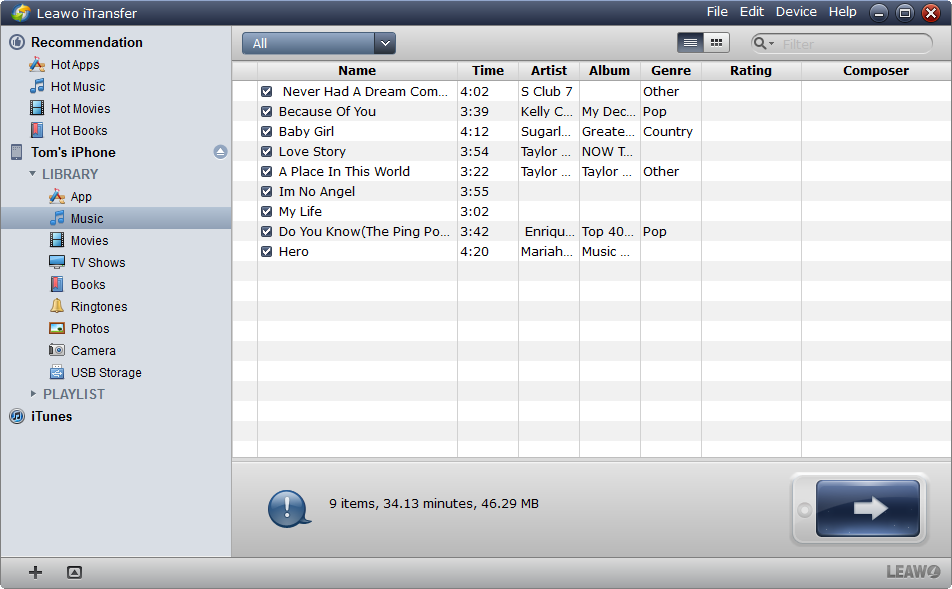
Connect iPhone and HTC One
Run Leawo iTransfer after installing. Connect your iPhone to computer with USB cable. The software will detect your iPhone automatically and show the files in your iPhone in the software window. Connect your HTC One to computer with USB cable. As the HTC One runs with Android OS, you are able to use it as a flash drive on computer.
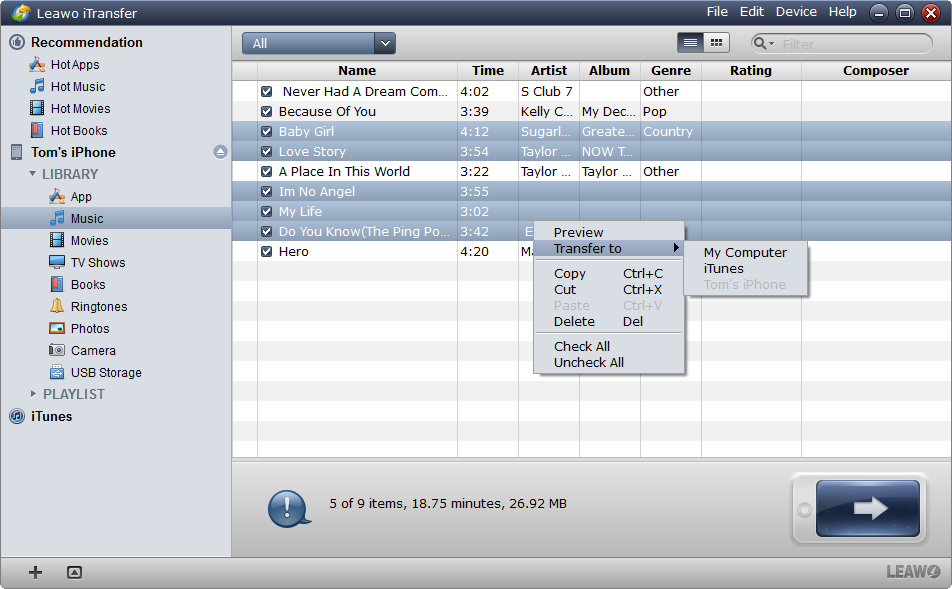
Select Music in the Software
The files will be shown in categories, choose the Music Library on the left of the software and all the songs will come out. The software also shows Apps, Movies, TV Shows, Books, Ringtones, Photos and Camera Roll files in the left list. Click the transfer button![]() and all the songs can be transferred. Or you can choose certain files by pressing “Ctrl” and clicking, then right click on the certain files and click Transfer to > My Computer.
and all the songs can be transferred. Or you can choose certain files by pressing “Ctrl” and clicking, then right click on the certain files and click Transfer to > My Computer.
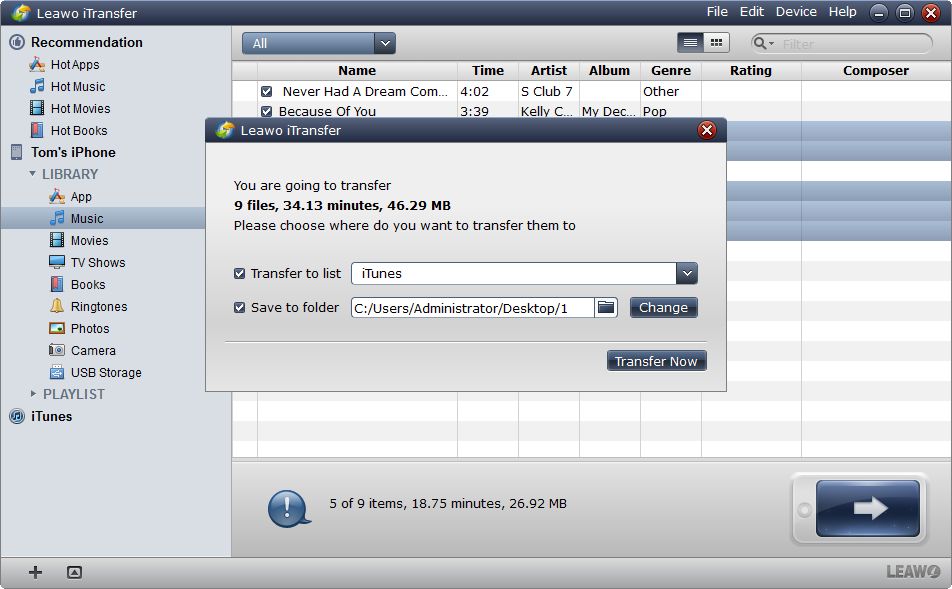
Transfer Settings
You will get to a dialog for the transfer settings. Tick the checkbox to the left of “Save to Folder”, and choose a folder in your HTC One by clicking “Change” next to the “Save to Folder” column. Click “Transfer Now” to start the transfer.
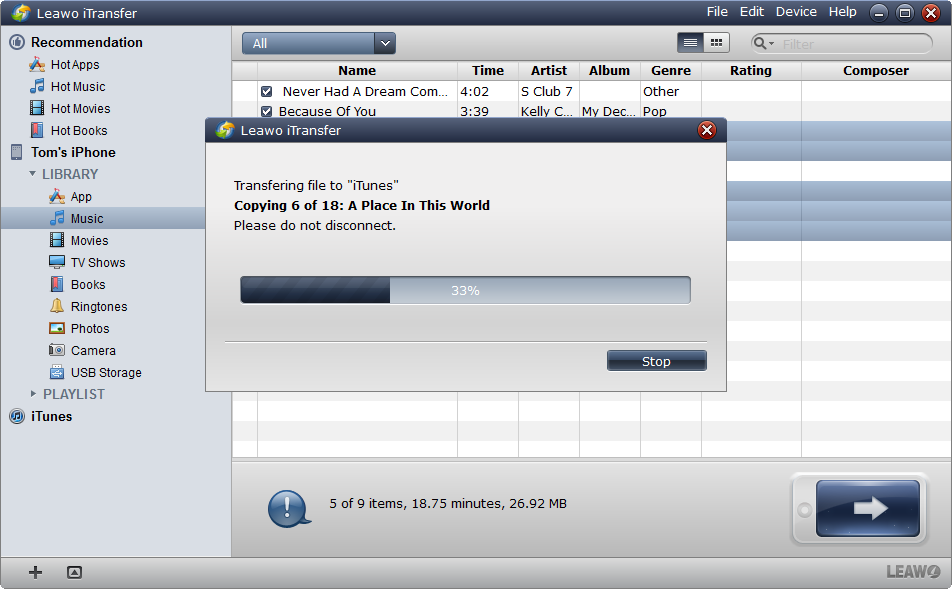
Finish Transfer
The transfer process dialog will come out. A progress bar will tell you the percentage of the transfer. When the transfer is finished, the songs will be duplicated into the target folder. When the transfer is ongoing, please don’t disconnect your iPhone or HTC One, otherwise, the transfer will fail.
This is a detailed transfer tutorial. If you think it’s a little complex, you can just drag/drop the songs in the software window into the target folder, and by doing this, you are also able to see the transfer process dialog when the transfer starts.
With Leawo iTransfer, you are able to transfer the files between your HTC One and your iOS devices wherever the files come from.
Video Guide Software
iTransfer 
An iTunes assistant to transfer data among iDevices, iTunes and PC.
$19.95
Platfrom: Windows 7/Vista/XP
Windows 7/Vista/XP