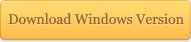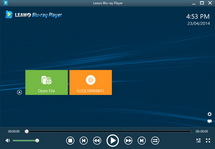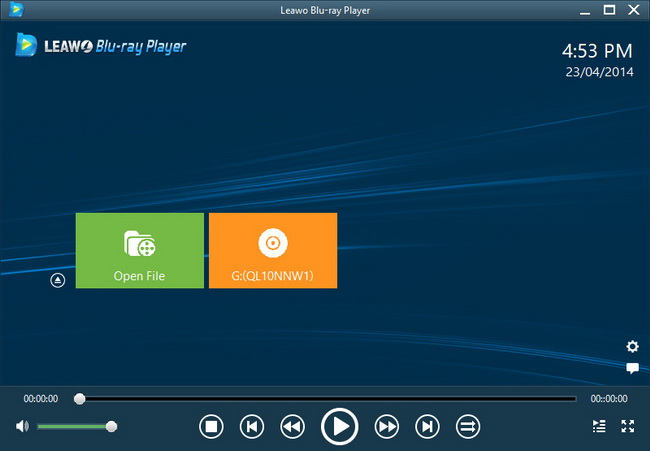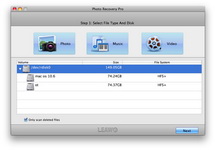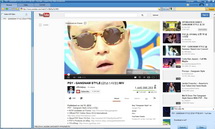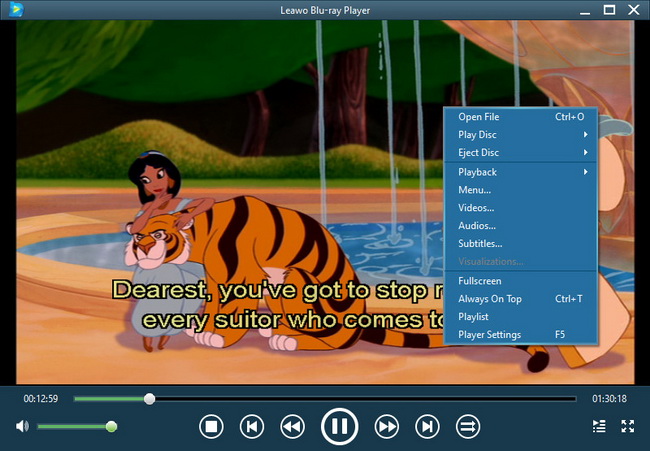Last updated on 2014-07-03, by
How to join videos to merge several videos into one single video file for continuous playback
Taking videos with various cameras has been a great pleasure in our daily life. We could shoot videos with professional cameras and camcorders. Also, most smartphones are now configuring with outstanding camera. These cameras help us to record the sweet and happy moments in our lives. You may have got a great many video clips and plan to join them into one big file for convenient continuous playback.
Leawo Video Converter could help you easily join videos and merge several videos into one single big video file. With this video editing program, you can merge all source videos into one file, or simply merge selected video files into one optionally. What’s more, you can set the video order before you merge them into one. The below steps would show you how to merge videos into one:
Step 1: Install the program on your computer and launch it. Load source video files to the program. The loaded videos would be listed on the left processing panel.
Step 2: Change the order of videos to be merged. You can import source videos according to the order you want, or you can make use of the "Move Up" and "Move Down" buttons to reset the order.

Step 3: On the left processing list, choose the videos you want to merge into one. Then right click to invoke the options, in which you choose Merge.
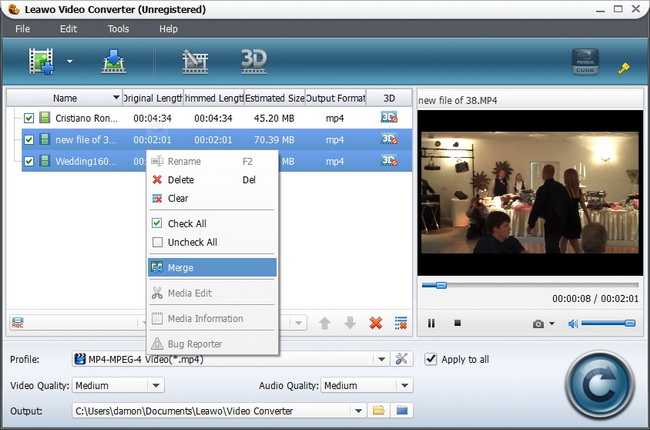
Step 4: Move the mouse to the “Profile” panel to choose an output profile according to the target media player.
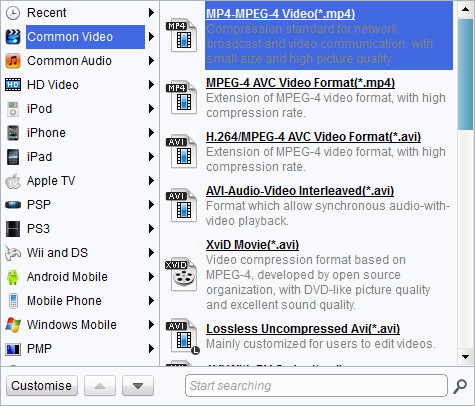
Step 5: Click “settings” button next to the “Profile” box to enter the parameter settings panel, where you can reset the video codec, audio codec, video size, bit rate, aspect ratio, frame rate, etc.
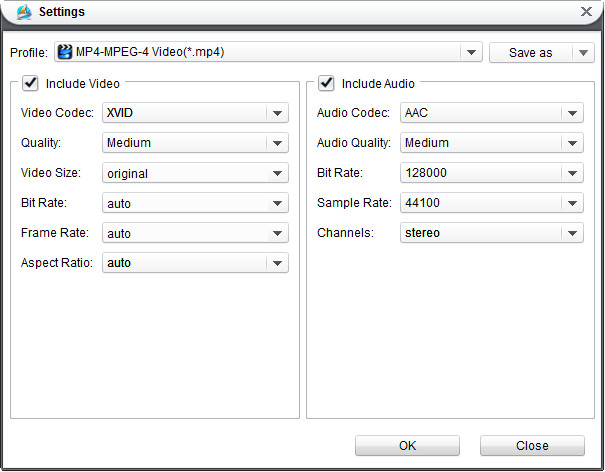
Step 5: Return to the main interface and click the convert button on the bottom right to start outputting.
Note: If you want to merge video clips on Mac OS computer, you can turn to use Leawo null.