Being an ideal video editing tool, Final Cut Pro provides non-linear, non-destructive editing of any QuickTime compatible video format including DV, HDV, P2 MXF (DVCProHD), XDCAM, and 2K film formats. However, sometimes you might want to import DVD to Final Cut Pro for advanced video editing, which obvious is not allowed by Final Cut Pro. To import DVD to Final Cut Pro for editing, Leawo DVD Ripper for Mac would be of great help, which firstly converts DVD to FCP (Final Cut Pro) friendly file formats and then makes it possible to import DVD to FCP. This tutorial would make a guide on how to import DVD to Final Cut Pro on Mac with the help of DVD to Final Cut Pro Converter for Mac users.
The following steps show the easy operations to import DVD to Final Cut Pro. After the simple and clear instructions, you would find it really easy to import DVD to FCP with this DVD to Final Cut Pro Converter.
To prepare to rip DVD to FCP file formats, you should firstly download this DVD to Final Cut Pro Converter and install it. After installation, launch the DVD ripping program to convert DVD to FCP before you import DVD to Final Cut Pro.
Full Guide
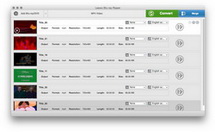
Add DVDs to this DVD to Final Cut Pro Converter
Do as the left processing panel telles you, drag-and-drop your DVD files for input or simple click "load DVD" icon to import DVD for DVD to Final Cut Pro converter after inserting DVD disc to DVD drive. Some user-friendly settings could be done here, including reordering DVD chapters or titles, selecting subtitle and audio, previewing DVD videos with built-in player, screenshot during previewing, etc.
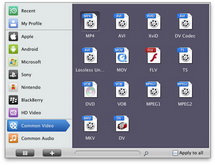
Select output file for importing DVD to Final Cut Pro
Since you have import DVD to the DVD to Final Cut Pro converter, now you need to choose the output profile. By clicking the default iPod touch icon in the end of eatch DVD title, you can set profile for each title or chapter. Various file formats are provided by this DVD converter, choose the profiles which are compatible with Final Cut Pro, say DV, a Final Cut Pro friendly file format. You can also apply your first choice to all by ticking "Apply to all".
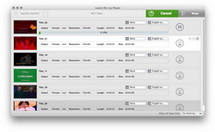
Convert DVD to FCP friendly file formats
After you have set the output profile for DVD to Final Cut Pro editing, you can now convert DVD to Final Cut Pro file formats by clicking convert icon on the bottom right.
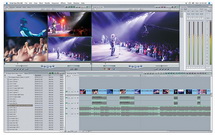
Import DVD to Final Cut Pro for video editing
With the converted DVD files which are compatible with Final Cut Pro by the DVD to Final Cut Pro converter, you can import DVD to Final Cut Pro for non-linear and non-destructive video editing within Final Cut Pro. Open Final Cut Pro; choose Import from File menu, and select files or file folder to navigate to the output files. Click "Choose" to import DVD to Final Cut Pro.
Now, you have successfully imported DVD to Final Cut Pro. You can edit your treasured DVD videos within Final Cut Pro freely as you like.
This DVD to Final Cut Pro Converter also supports some video editing features during converting DVD to Final Cut Pro, including cropping DVD video size, trimming DVD video duration, adjusting DVD video effects, adding image or text watermark and parameter settings for video and audio in DVD. Click how to edit DVD videos with DVD to Final Cut Pro Converter before importing DVD to Final Cut Pro for video editing.