Have you ever planned to make a DVD from your MP4 movies so that you can enjoy them on your DVD player? Then maybe you have been frustrated by the DVD burning software which doesn’t grant MP4 videos for import. Now you can clear such problems off your path, for there is a wonderful MP4 to VOB converter for you. This guide will show you how to convert MP4 to VOB videos with Leawo MP4 to VOB Video Converter and take advantages of the program's features.
Leawo Video Converter — the best MP4 to VOB Video Converter, is a nicely-designed program, safe and clean, and does not include virus, malwares or the like, so feel free to download Leawo Video Converter.
Full Guide
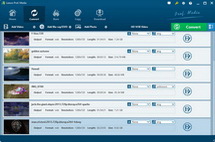
Launch the program and load the MP4 video files
Click add icon to import your MOV files in, or simply drag them in. Now double click the file name to have a preview, and then choose "Xvid Movie(*.avi)" in "Profile".
- You can directly take the files in through drag action.
- You can rearrange the file order by the buttons or the drag action.
- You can get a preview of the videos by double clicking on the file title.
- You can capture a photo during the preview.
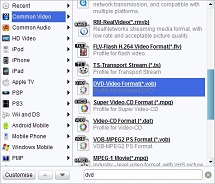
Apply a proper profile and change the settings
Leawo MP4 to VOB Video Converter has nicely provided optimized VOB output profiles for playback on DVD player or Super Video CD player. The profile search ability would produce great convenience for you to search and set profiles.
- You can select different profiles for each file on the list, or you can apply one to all via the button next to the profile box.
- Profile Quality and Audio Quality are two essential settings on output quality. Simply raise them both to high level and get the best output quality. There are extensive codec settings behind the scene. Access them via Settings button.
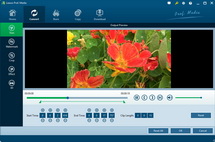
Customize the video to get it enhanced or pruned
Select a file on the list of Leawo MP4 to VOB Video Converter and click Edit icon to open the editing panel. A real-time preview box will assist you all along while you are making adjustments.
- The Trim is to prune the video in length or cut a segment with a precision of millisecond.
- The Crop is able to remove the black margins or any unwanted parts of your video.
- The Effect is mainly to change visual effects like brightness and contrast and the audio volume.
- The Watermark feature allows you to apply an image or text above the video layer.
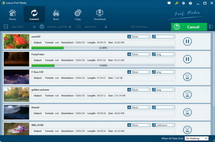
Start to convert MP4 to VOB
That's it. You can now start the MP4 to VOB video conversion process in full confidence. Just one click on the big Start button. Easy and fast.
- You can set more threads to run concurrently.
- You can set after done actions such as open the output folder and shut down computer.
Extended Knowledge

MP4 is short for Moving Picture Expert Group-4. MP4 is also known as MPEG-4 AVC, or advanced video coding. This new technology is going to make video files decrease in size so that they are easier to work with and support. What used to be massive video files of motion and audio are now compressed versions of the same material, called MP4s.
VOB (Video Object) is a container format in DVD-Video media. VOB can contain video, audio, subtitle, menu and navigation contents multiplexed together into a stream form. VOB is based on the MPEG program stream format, but with additional limitations and specifications in the private streams. The MPEG program stream has provisions for non-standard data (as used in VOB files) in the form of so-called private streams. VOB files are a very strict subset of the MPEG program stream standard. While all VOB files are MPEG program streams, not all MPEG program streams comply with the definition for a VOB file.