-
How to Fix iTunes Not Recognizing iPhone/iPad/iPod
Posted on July 26th, 2016 No commentsIt is very frustrating that your iPhone/iPad/iPod can’t be recognized by iTunes. It means that you will have no access to transfer files or backup/restore iOS devices with iTunes. In the occassion, what you need to when iTunes does not recognize your iPhone/iPad/iPod? Here’s some advices in the post.
1. Update iTunes
Generally speaking, when iTunes does not recognize iPhone, it may have something to do with the version of iTunes. If you are using an old version of iTunes on your computer, it may not be capable of recognizing your iOS devices. So updating iTunes to the latest version is a fastest way to get the problem solved.
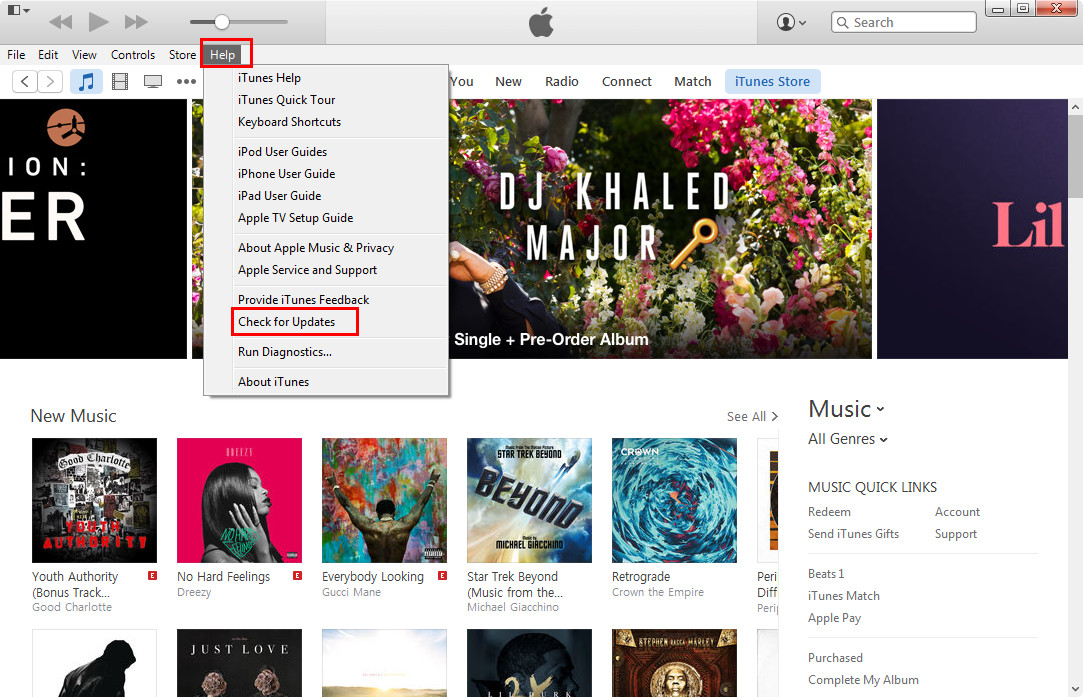
2. Check Computer
If you are running iTunes in the latest version, but still can’t get your iPhone recognized, you may want to take a look at your computer, sometimes if your computer lacks necessary software, it might lead to the malfunction of iTunes.
3. Change USB Cable
USB port on your computer can be another reason why iPhone not recognized by iTunes. So you can try more than one USB port to see whether the USB port works well.

4. Restart iPhone
Of course, your iPhone may also be the cause of iTunes not recognizing iPhone. At this moment, you can restart your iPhone by holding the Sleep/Wake button and Home button at the same time until you see the Apple logo, then connect iPhone to computer with USB cable again.
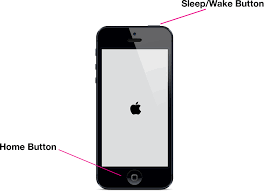
5. Install Apple Mobile Device Support
You should also make sure your iPhone trusts your computer, because after changing a new system on computer, your iPhone will regard it as a new computer. What’s more, you should check out whether Apple Mobile Device Support is installed on computer. If not, you need to install Apple Mobile Device Support on your computer.
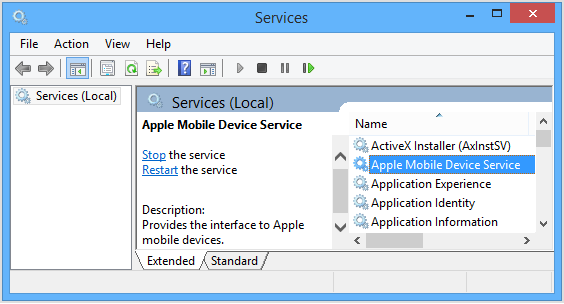
6. Set iPhone Up as A New Device
After checking out all the aspects mentioned above, you can try to connect iPhone to computer with the USB cable again.
If none of these methods work out, you may want to try set your iPhone up as new after iTunes not recognizing iPhone. You only need to tap General > Settings > Reset > Erase All Content and Settings, and then choose Set Up as New. When you have set iPhone up as a new device, you are able to connect iPhone to computer with USB cable. But before erasing all contents on your iPhone, you may want to back up iPhone files to computer to keep them safe. -
8 Great Android Features That iOS Fails to Offer
Posted on June 27th, 2016 No commentsAs a iPhone user, do you really think that your iOS device performs better than Andriod device? If yes, think again! There are at least eight Android features that your iOS device cannot provide, from automatic power-saving mode and installing apps from the web to smarter keypad shortcuts and the ability to clear storage-hogging app caches with a single tap.
1. Gesture typing for the stock keypad
Although iOS has allowed third-party keyboards with swipe-to-type capabilities for a few years, non-Apple keypads tend to grow sluggish, fail to appear, or even crash altogether on iPhone.
The stock Android keyboard, on the other hand, has long supported gesture typing (just tap Settings > Language & input > Virtual keyboard > Google Keyboard > Gesture typing), making it a compelling choice for any Android device. Why Apple won’t add gesture typing support to the stock iOS keypad is a head-scratcher, for sure.
2. Number and symbol shortcuts visible on every key
Speaking of the Android keypad, here’s another clever feature that, once you turn on, you’ll never turn off: the ability to display number and symbol “hints” on every key (Settings > Language & input > Virtual keyboard > Google Keyboard > Preferences > Long press for symbols).
For example, you can opt to have the Android keypad show tiny numbers in the top corner of every letter key in the top row; just long-press one of those keys to type the number rather than the letter.
Meanwhile, other keys on the keypad boast hints for symbols that are usually hidden until you tap the symbol key, such as the “@” sign in the corner of the “a” key and the dollar sign over the “d” key.
Those number and symbol “hints” come in handy when you’re trying to tap out a quick message, and they’re sorely lacking on the stock iOS keypad.
3. Auto battery-saver mode
One of the smarter Android features in the past few years is its Battery saver setting (Settings > Battery > Battery saver), which turns off background app activity, automatic email fetching, and other battery-draining activities, perfect for conserving battery power when your device is about to run out of juice. Apple wisely followed suit with its own low-power mode, which made its debut with iOS 9.
Unfortunately, the iOS version of battery-saver mode is missing a crucial component of its Android counterpart: a setting that turns on low-power mode automatically once your battery meter falls below a certain level.
On Android devices, you can set the battery saver feature to snap on the moment your remaining battery power falls below 15 percent or 5 percent. With iOS, on the other hand, lower-power mode must be turned on manually, although at least you’re prompted to turn it on once your iPhone’s battery level falls below 20 percent.
4. Install apps from the web
Apple’s App Store changed the game when it arrived on the scene back in the early days of the iPhone, but in many ways, it seems to be standing still. My biggest frustration with the App Store: It’s best browsed from an iOS device rather than the web.
The Google Play app store, on the other hand, works quite nicely in a desktop web browser—and best of all, you can install apps remotely over the web.
With iOS, the closest you can get is to click the Get button in the App Store on iTunes, which only adds the app to your iCloud app library. To install the app, you’ll still need to search your app library on your iOS device and download it manually.
5. Turn on “Do not disturb” for just an hour
I loved Do not dist
-
Features, Specs, Price & Release Date of Purported iPhone 5S & iPhone 5C Before Official Release
Posted on August 21st, 2013 No commentsThe latest report reveals that the purported iPhone 5S and iPhone 5C is soon to be released on Sep. 10th Apple’s http://iga.edu/best-paper-writing-service-essay/ 2013 Launch, while, they won’t hit store shelves until Sep. 20. So let’s check out what features the high-end and low-end iPhones have before official release. Here are iPhone 5C and iPhone 5s release date, specs, colors, price, features and more you want to know.
iPhone 5S specs, colors & price:

Targeted at high-end market, we’d expect the iPhone 5S to come with a built-in fingerprint scanner, a dual-flash 12-megapixel camera, a new Apple A7 chip, a 4in screen with a resolution of 1,136×640 pixels, and a 128GB storage option.
The only improvement of iPhone 5S in appearance may be the new added color. The purported iPhone 5S is expected to come in a new champagne gold color, besides the traditional black and white. The golden color of iPhone 5S is expected to be welcome in both India and China and should also have a large number of customers in the west.
Rumors suggest that the iPhone 5S would cost £529 for the 16GB model, £599 for 32GB model and £699 for the 64GB model. If there is a 128GB model, it may cost £799.
iPhone 5C features & price:

Perhaps the main features of iPhone 5C are cheap, plastic-cased and colorful. As a budget iPhone model launched alongside a fully-featured iPhone 5S, iPhone 5C will have very similar hardware specifications to the existing iPhone 5 and have a design similar to the iPad Mini, maybe the only difference is that iPhone 5C will use cheaper components and a plastic case to save cost. Certainly, the retail price of the budget iPhone 5C is expected to be US$400-500, around half the price of current iPhone 5, so as to compete against low-end Android devices.
You must be curious about what “C” means in iPhone 5C. Guessed by many reports that the letter “C” in iPhone 5C stands for “Color”, because iPhone 5C may come in a rainbow of colors, including green, white, black, champagne, golden, pink, etc.
iOS 7 on iPhone 5S & iPhone 5C
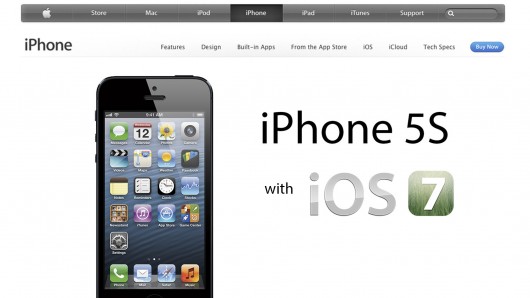
Apple has released the new iOS 7 Beta to developers, but the official version of iOS 7 won’t be available to all until September. Rumors suggest Apple would probably show us the iPhone 5S with iOS 7 Beta running on it on the Sep. 10th press conference, because the full and official version iOS 7 wouldn’t be revealed until Sep. 16th. So Apple fans, just wait patiently for another month to download the official version of iOS 7, or you may suffer from the annoying bugs of iOS 7 Beta and have to look everywhere to find a solution to recover lost data after iOS 7 upgrade.
Featured with a radically overhauled interface, new Control Center, transparent animations, new multitasking feature for apps and more, we are sure that the new iPhone 5S will give us a better user experience. So let’s wait and see!
займ на карту rusbankinfo.ru
-
Updates and Changes from iOS 7 Beta 1 to iOS 7 Beta 5
Posted on August 7th, 2013 No commentsiOS 7 was unveiled on the WWDC 2013, and now is updated to its Beta 5 version. Looking back to the updates and changes from iOS 7 Beta 1 to Beta 5, it’s not hard to find the new elements and ideas in this totally new and revolutionary iOS 7 system.
Maybe you have familiar with the iOS 7, or you are just interested in this operating system, whatever, you will find the information you need. I will list the updates and changes from iOS 7 Beta 1 to Beta 5.If you want to use iOS 7 on your iDevices, this post may be helpful for you.
Updates and Changes in Beta 1: (Jun 10th, 2013)
1.Flat Design of UI, makes this operating system simple outside, but absolutely complex inside.
2.Control Center, which is new from iOS 7 on. The Control Center makes it easy for you to get to multiple apps on your device, like Wi-Fi, Bluetooth and so on.
3.Multitasking: Switching between apps with ease, and a preview screen of the app you have opened.
4.iTunes Radio: New streaming service in iTunes, simply a radio service, but new for iTunes.
5.Calendar: Big updates in calendar, makes users easy to make memos and looks clear and pretty.
6.Siri and Maps: Slightly bettered, Siri answers more but Maps changes less.Updates and Changes in Beat 2: (Jun 24th, 2013)
1.Welcome Screen: New in this Beta version, asks for an iCloud password, allow user to turn on iMessages and set up passcode on the device.
2.Voice Memos: Brings back with the Beta 2, fully functional as it always does.
3.Find My iPhone: Help users “remotely locate, lock, erase and prevent reactivation” of a lost iPhone.
4.Control Center: A clock icon is added to the Beta 2.
5.Siri: Male/Female voice on English, it runs faster on this version.
6.Reminder: Slightly redesigned, the list layout is more compact than the previous one, and the clock next to the search bar allows user to locate scheduled reminders.
7.iCloud: iCloud backups are available again on Beta 2. The Beta 1 doesn’t support auto-backup.
8.Messages: The “Send” button turns green or blue when the message is being typed. A new bubble animation shows when then message is sent.
9.Camera: Adds an HDR option to the camera on the iPad.Updates and Changes in Beta 3: (July 8th, 2013)
1.Fonts: Redesigned for some apps such as Message app, weather app, the fonts become thicker.
2.Calendar: Displays scheduled events on monthly view, using small gray dots below the dates.
3.Status Bar: Becomes slightly larger on the lock screen for the Status bar items, such as Wi-Fi, Bluetooth and battery life.
4.New Animation for Downloading: When downloading apps from the App Store, users will see a new animated icon. Download bar is replaced with a round download timer.
5.Safari: the “.com” icon is changed with a multiple choice button. Users are allowed to choose .com, .net, .org, .edu and .us with this icon.
6.Music: While playing music on lock screen, users are able to see the time.Updates and Changes in Beta 4: (July 29th, 2013)
1.Lock Screen: New Slide to Unlock Screen icon on the Beta 4. New icons for Notification and Control Center.
2.Phone App: “Answer”, “Decline”, “Message” and “Remind Me” icons in the Phone App.
3.Notification Center: Swipe between panels instead of tapping buttons.
4.Photo App: Slightly redesigned on UI.
5.iCloud: users can once again download playlist from iCloud in the music program. The Beta 4 brings it back.Updates and Changes in Beta 5: (Aug 5, 2013)
1.Settings: Icons are redesigned. Background colors are gained to the icons.
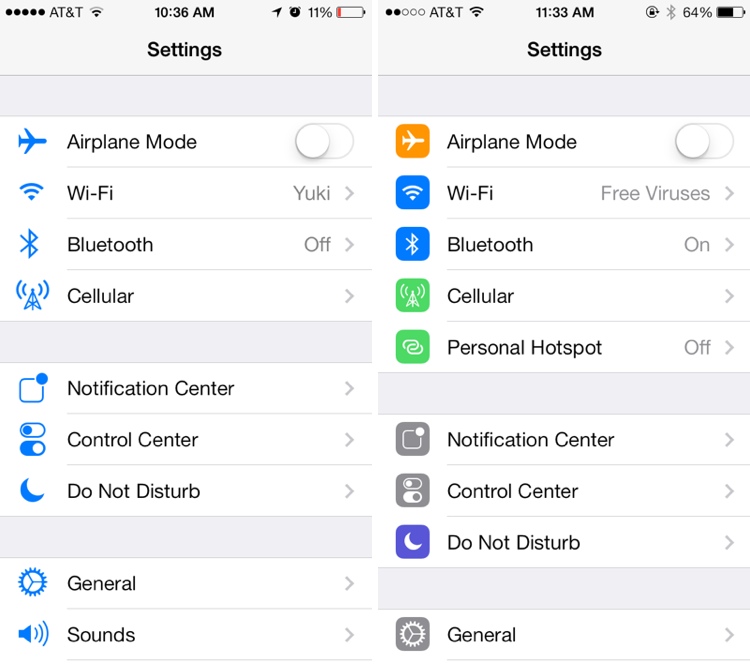
2.Control Center: Control Center now allows to be turned off within apps. It prevents the Control Center comes out from the bottom while playing games.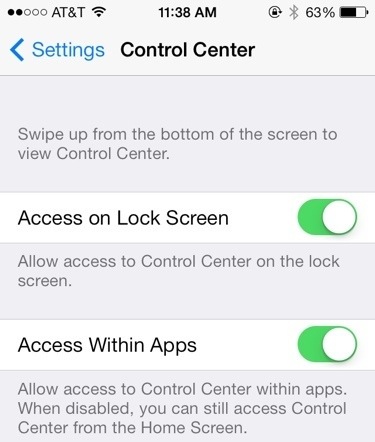
3.Twitter: The icon of Twitter on Beta 5 is redesigned. Now the icon is a blue bird on a white background.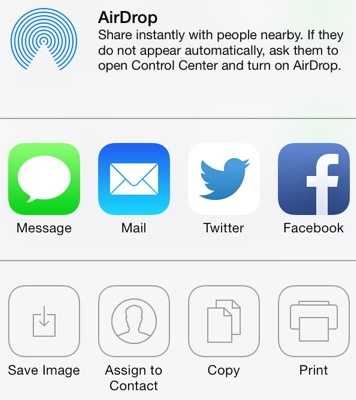
4.Phone: The icons while calling are redesigned. They are larger than before.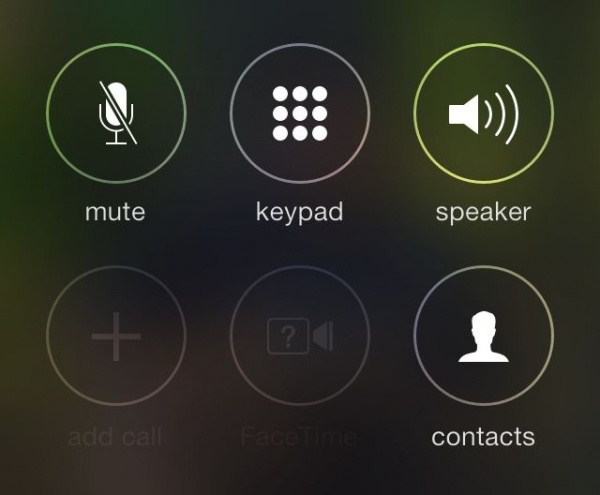
5.Boot Screen: The boot screen of iPhone matches the user’s iPhone. The white iPhone has a white background with a black logo.
6.Accessibility Options: There are now on/off toggle options under the accessibility options.
7.Power Off: the “Slide to Power Off” icon is redesigned.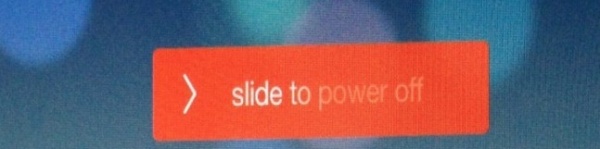
8.Sound: The unlock screen sound is gone in this Beta 5.The main updates and changes from iOS 7 Beta 1 to Beta 5 have been listed above. These updates and changes have shown a totally new iOS is coming, if you are eager to update your iPhone to iOS 7, I suppose you do the iPhone backup work in advance. By the way, according to the rumors, the next-generation iPhone may have a fingerprint scanner on the home button. Just can’t wait to have a look!
займ на карту rusbankinfo.ru
-
8 Changes of iOS 7 Beta 5 in Interface and Function Seem to Make iOS 7 More Popular
Posted on August 7th, 2013 No commentsApple just released iOS 7 Beta 5 version. The new beta version was released to developers a little earlier today and comes with quite a number of changes, improvements and bug fixes, like brand-new design of app icons in settings, disabling Control Center options, etc. Besides these, the iOS 7 Beta 5 version also includes many minor changes in UI, which makes iOS 7 more smoothly and popular among iOS device users. Here I would like to conclude 8 changes of iOS 7 Beta 5 version, compared to its previous version. Let’s take a look at what these changes are.
The icons in Settings have been tweaked like so:
Slide to power off has also been tweaked. Beta 5 is on the left and beta 4 is on the right:
Control Center
As you can see, users now have the option to turn off access to Control Center while using apps. That option prevents accidentally activating the feature while playing a frantic swiping game (like Fruit Ninja) or other app.
In-Call Buttons
In a much welcomed change, the icons displayed while on a call have been made somewhat bigger and now feature circles around them to match the look of the keypad.
A New Look for the Twitter Icon
The Twitter button also has a new look in the most recent beta version. Instead of a white bird on a blue background, the colors have now been switched to feature a blue bird on a white background.
Reboot screen is white if you have a white iOS device
New bar for grabbing banner notifications
“Slide to unlock” sound missing on iPhone
займ на карту rusbankinfo.ru
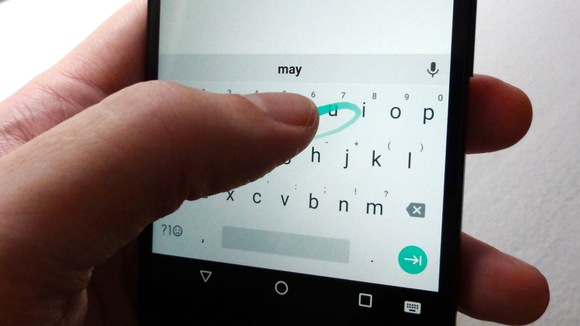
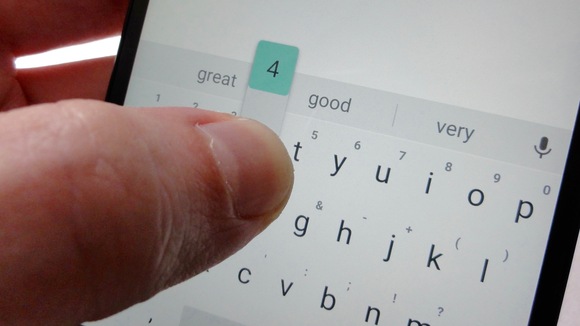
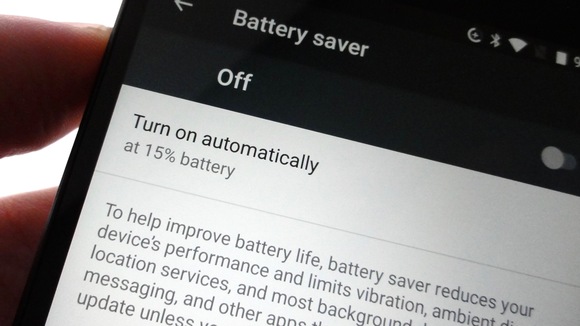
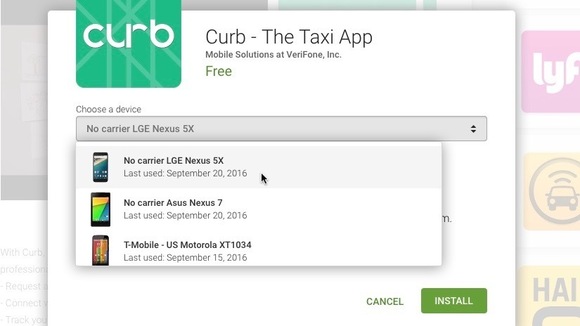
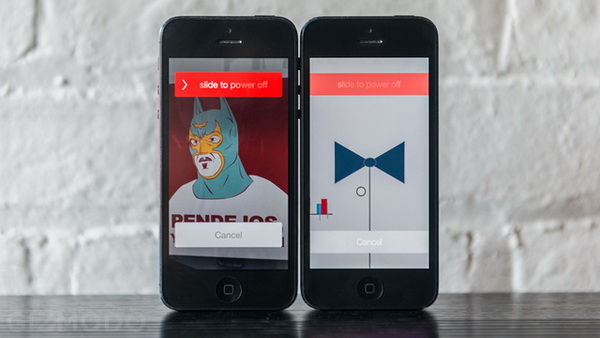
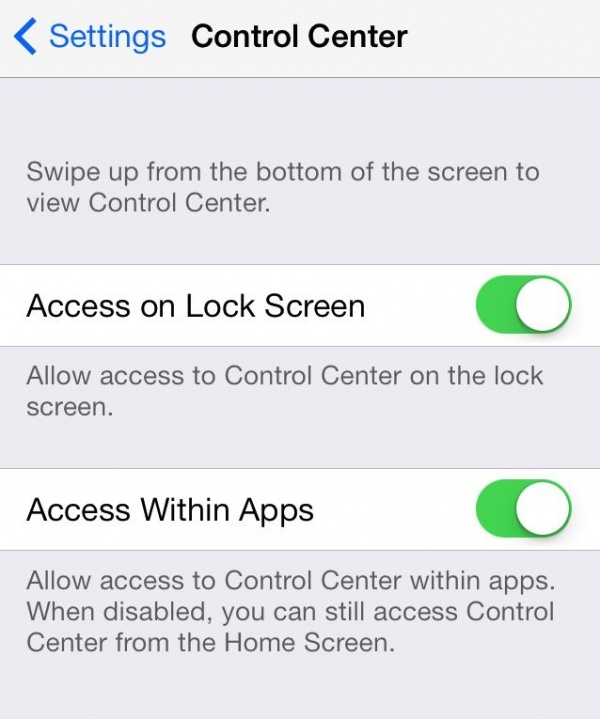

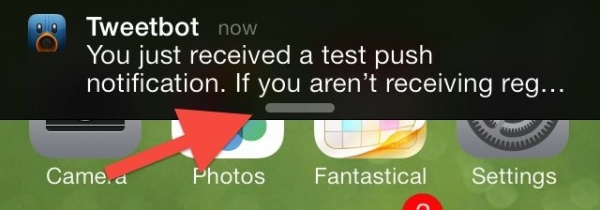
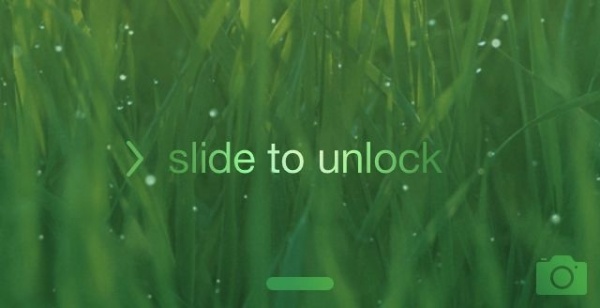





Recent Comments