-
How to Convert Christmas PowerPoint to Any Video Formats for Viewing on Portable Devices
Posted on December 21st, 2011 No commentsChristmas 2011 is approaching. If you want to make a Christmas Ecard or video slideshow using PowerPoint, you should also know how to convert Christmas PowerPoint to video so that the receiver could view it on their portable devices.
PowerPoint 2010 for Windows brings many amazing new features, one of which enables you to directly save PowerPoint as WMV video format. Click “File” → “Save As” and then choose “Windows Media Video” as output format in the pop-up window. All the original PowerPoint effects like animations, transitions, music, movie clips, fonts and languages, etc. will be preserved in the output WMV video. The disadvantage is that you can only choose WMV as output video format and only 3 video sizes is offered.
Click “File” → “Save & Send” on the left → choose “Create a Video” on the right side → click “Computer & HD Displays” and you will see the 3 video sizes PowerPoint 2010 offered.
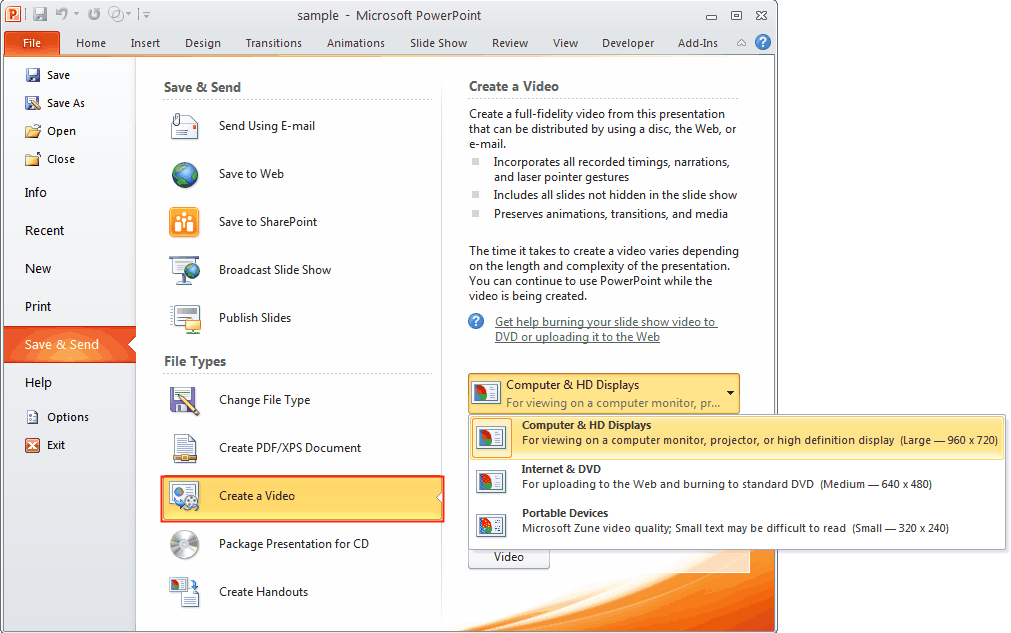
The 3 sizes are: 960 x 720, 640 x 480, and 320 x 240. If you have older PowerPoint versions like PowerPoint 2007 or 2003, or want to save PowerPoint 2010 as other video formats like MP4 or other video size like 960 x 640 for iPhone 4S, then you’ll need Leawo PowerPoint to Video Converter for help.
It is one of the best PowerPoint converters that help you to convert PowerPoint to all the popular video formats like MP4, FLV, AVI, WMV, MOV, MKV, etc. while keeping the original effects intact. What makes it stand out of others is its batch conversion function of converting multiple PowerPoint files to video at one time, with no number limit. Output video parameters can be edited to guarantee best quality, like Codec, Bit Rate, Video Size, Frame Rate, etc.
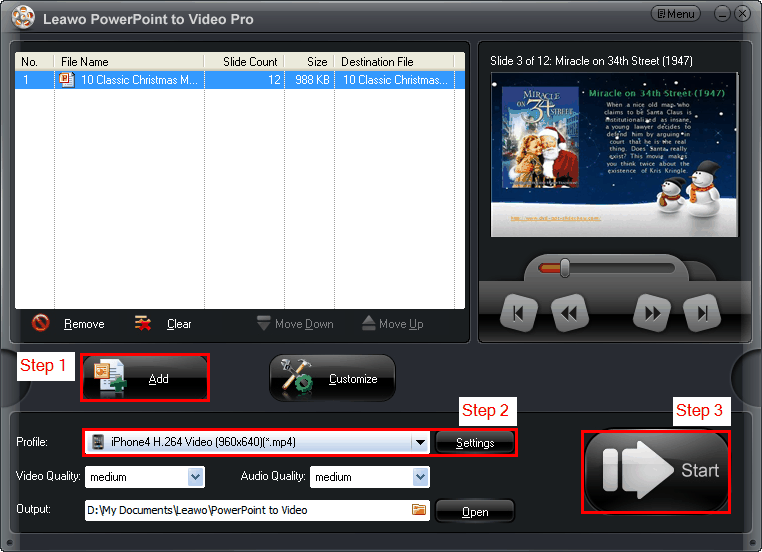
Powerful but easy to use, in 3 steps you can convert your Christmas PowerPoint to any video formats. Run the program and click “Add” to import PowerPoint files. Then select a video format from the “Profile” drop-down list. For advanced users, you can click “Settings” to edit the output video parameters. Finally, hit “Start” button to start converting PowerPoint to video.
There are many other advantages of saving PowerPoint as video besides viewing on the portable devices. The receivers can view Christmas PowerPoint video on their computers with media players effortlessly. And you can also publish the output Christmas PowerPoint video on YouTube or your Blog easily to share with more people.
Making Christmas PowerPoint slideshow, save your effort and time with these Free Christmas PowerPoint Templates.
займ на карту rusbankinfo.ru
-
Upload Your Beautiful Christmas Pictures to YouTube with PowerPoint to FLV Converter for Online Sharing
Posted on December 8th, 2010 No commentsSanta Clause is getting an early start for Christmas and the saintly Christmas gift he sends to us in advance before the large-scale Christmas gifts sending-out is—snow. Nature often endows people with miraculous power which will definitely overwhelming everyone. When the glittering and translucent snow embraces the earth with absolutely no regrets, you can feel nothing but happiness in your heart.
Usually, the beautiful snowy scenery will kindle our desire for photographing. To photograph the beautiful Christmas pictures outside has been the common activity of the photography fans, of course, the magnificent snowy scenery can not be omitted.
Look! The snow is dancing in the sky delightfully and gracefully, as if snow-white pear flowers flying with the wind. “KaCha KaCha”, the fairy of nature has been shot.

Look! The snow washes everything foul away in the world, refreshes the air everywhere and covers everything with holy outerwear. “KaCha KaCha”, the mother-like angel has been taken.

Look! The snow dresses the Christmas into a world of fairy tales, people can feel the hug, the dream, the fragrance and the kiss of the snow. “KaCha KaCha”, the magic artist has been captured.

Look…You may have shot a lot of gorgeous pictures just like one of my friends from foreign country. He told me last night that the he was enamored by the snow world outside so he was even eager to have this picturesque scenery to himself. Then he made a PPT with these beautiful Christmas pictures. What bothered him was that in his mind he thought that only he could appreciate this wonderful snowy scenery, it was the momentary joyfulness belongs to an individual person, he hoped to share these beautiful Christmas pictures on YouTube with the other people. He asked for my suggestion and see whether I have any good idea. I do really come up with an effective way that can help him achieve PPT online sharing. I guess you may all encounter with this problem: how to upload beautiful Christmas pictures to YouTube for online sharing? The simple solution is listed below.
What we must take into consideration is that almost any video formats is accepted by YouTube, but the best formats for uploading are Video formats coded by H.264/MPEG-2/MPEG-4, such as AVI, MKV, MOV, MP4, DivX, 3GP, 3G2… So you have to choose a multimedia converter and then convert your PowerPoint to any the above format of flash videos. Here I recommend you a cost-effective tool—Leawo PowerPoint to FLV Converter which is capable of converting PPT to flash video. Only a few clicks the whole process can be accomplished and you are able to upload your PPT to YouTube, MySpace and the other video websites. By the way, you can gain it with 50% off for the full-scale Christmas sales promotion is underway now.
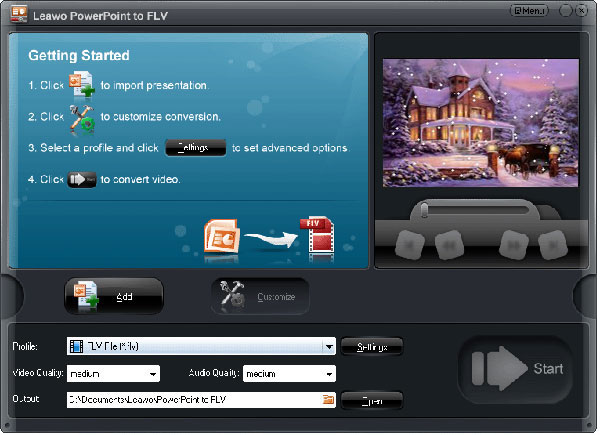
If you are the one want to share your beautiful Christmas pictures online, Action now! Happiness, when shared, will double. So hurry up to double your happiness.
займ на карту rusbankinfo.ru
Christmas beautiful Christmas picture, beautiful christmas pictures, Christmas, Christmas Day, Christmas gift, Christmas picture, christmas pictures, Christmas Powerpoint, Christmas PPT, Christmas promotion, christmas snow, Christmas video, MySpace, PowerPoint, PowerPoint to FLV, PowerPoint to FLV Converter, PPT, santa, Santa Clause, YouTube, youtube video





Recent Comments