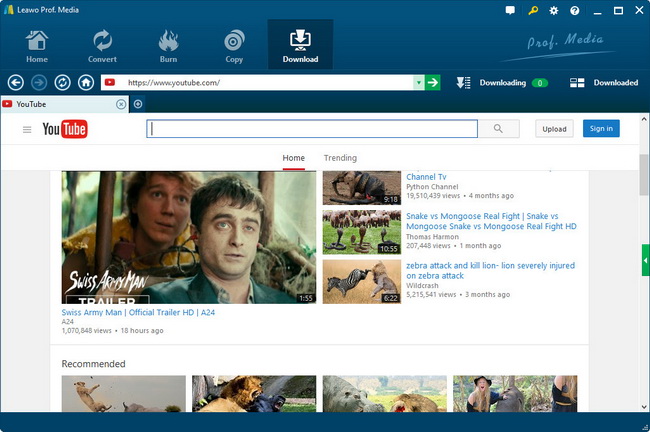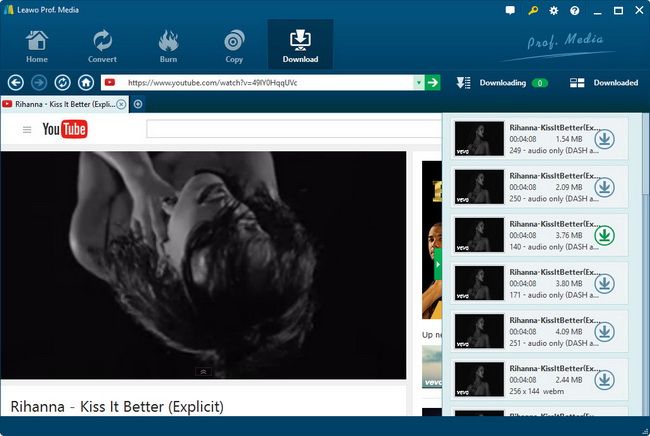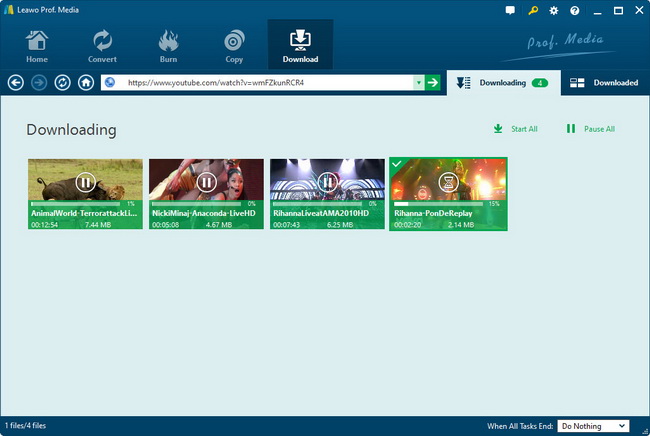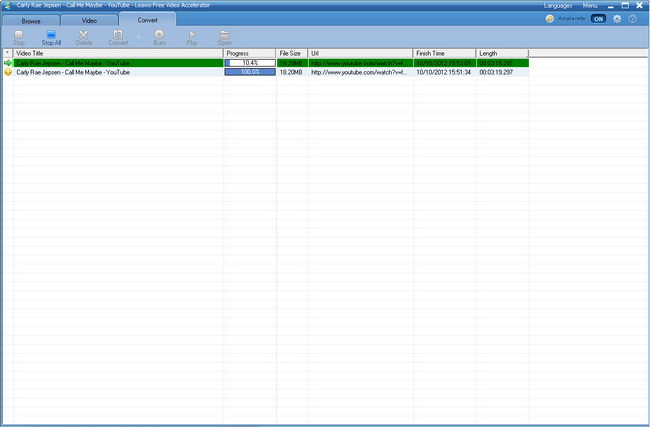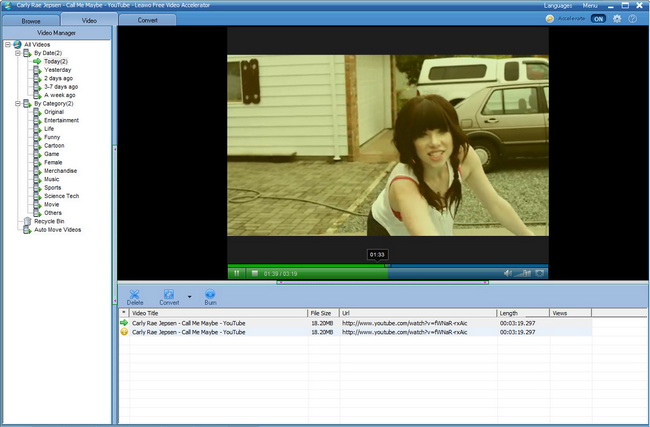Leawo Video Accelerator User Guide
Leawo Free Video Accelerator is a free video accelerator that can effectively play and download online videos fast. Besides being a video accelerator for speeding up online video playback buffering, it is also an internet browser, online video downloader, video converter, video player and video manager. With it, you can search videos from internet, play videos in the built-in player, download videos with high speed, convert videos directly inside the program, and manage the videos. In short, it is the accelerating tool exactly designed to accelerate FLV video playing and downloading to bring its users faster and smoother video enjoying experience without buffering and freezing.

Accelerate video loading and fast download videos

Related Settings
Accelerate video loading and fast download videos
Step 1Run Leawo Free Video Accelerator
After downloading, installing and launching Leawo Free Video Accelerator on your computer, you will see the default start interface as below.
Step 2Get target videos
Directly type the video URL or paste video URL into the search blank to locate the specific video for playback. The program would automatically speed up loading target videos for smooth and fluent playback.
Step 3Download and convert YouTube videos
Click "Save as" to download online video or convert online video to other formats as you like. If you just want to download target videos, check Original Format and click the convert button. Otherwise check the option beneath Original Format option and click the frame to choose output format you desire. You can also click Settings button to set video and audio parameters for output files, including: video codec, audio codec, bit rate, aspect ratio, video size, etc.
Note:
1. When the video is playing, a dialog box will pop up from the bottom-right corner of the screen to ask you if you want to download it or not. You can choose "Save as" to download now or close this window and download it later.
2. The videos you have browsed and watched will be listed on the left side for later processing. It is available for you to check one or all of them to download to category or folder at your will.
Step 4Check downloading or converting process
After you click the convert button the program would lead you to the Convert panel, where you can check the program process. After processing finished, you can Delete, Convert, Burn (Burn to DVD or BD as long as Leawo DVD Creator or Blu-ray Creator setup on your computer), Play (play with your default system media player) and Open for the processed videos.
Step 5Play back downloaded videos
Click "Video" tab to freely watch the downloaded video in the built-in FLV player and have a full view of its info including video title, file size, URL and length. Under Video panel, feel free to click "Convert" button during the video playback to either save it in its original format or convert it to other popular video or audio formats with the built-in video converter.
Related Settings
Click "Settings" icon on the upper-right to make program settings regarding General, Auto Recording and Connection & Sound. This step will help to fulfill unique needs. In this step, you are capable of setting the max task number it can process at one time, home page, auto downloading file name and destination, proxy and connection sound, etc.
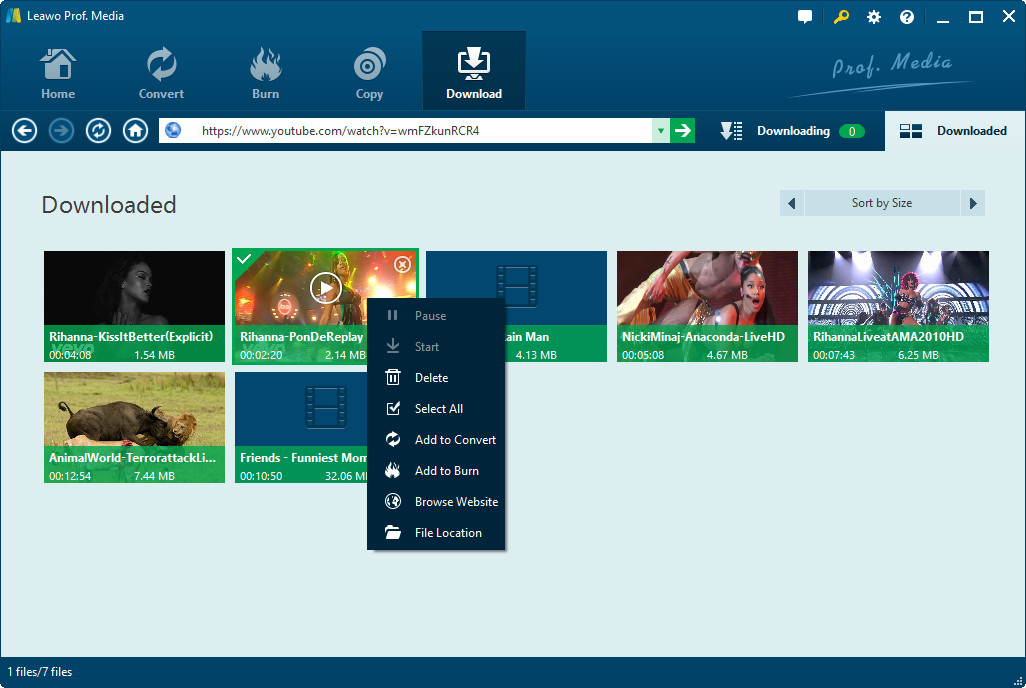
Users Say
As consumers, I love companies offering solid product guarantees. It proves the company has faith in its product, and is making a solid effort to gain your trust.
-From Donald through our support center
Social Network
Join Our Newsletter: